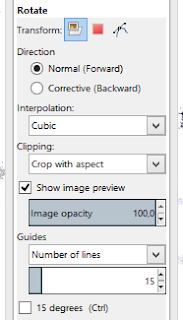Gimp Help:

Gary Kilo's log on the internet
The result is automatically saved in "C:\Users\D022519\Videos\*.mp4":
If you want to adjust the canvas size to fit your newly rotated image, you can increase the canvas size to include all parts of your image. To increase the canvas size, you can click on the chain icon next to the width and height values to link them, and then enter a larger value for either one. This will resize the canvas proportionally and center your image.
Source = https://www.gimp-forum.net/Thread-Image-rotation-newbie-question