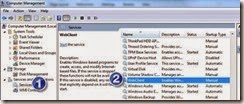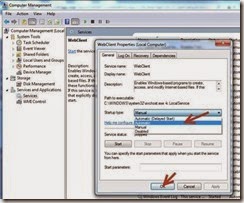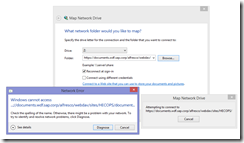 Using webdav URL in Windows v8.1
Using webdav URL in Windows v8.1
If you experience problem mapping Alfresco drives in your MS-Windows File-Explorer and encounter this “DNS Server Unavailable” error, then you can map you network drive using the webdav URL by following these steps:- Check if you have valid certificate for alfresco document site:
- Go to the Control Panel –> User Account –> Credential Manager –> In Certificate-based Credentials you should have valid certificate
- In case you do not have valid certificate, follow the below steps to install the certificate then try to map your network drive.
- Go to the Control Panel –> User Account –> Credential Manager
- In Certificate-based Credentials click on Add a certificate-based credential
- Type in “documents.wdf.sap.corp” and click Select certificate button
- From the list that appears select the correct certificate, it'll start with your user id D012345 and will say SSO_CA
- click OK –> OK
- Change the web client startup as follows:
- Disconnect existing not working network drives
- Go to Start –> right-click your PC –> Manage
- Click Services –> Scroll down the list and click WebClient
- Change type from Manual to Automatic and click on OK:
- Restart your computer
- Map a new network drive as normal